Gantt booking stacking
Bookings in the Gantt stack in a logical way to provide you with a better picture of the schedule and the bookings needing carried out. If a resource row on the Gantt has more than a single item in a given period of time, then the items will automatically stack on top of each other so that they remain visible and selectable. Stacking occurs top to bottom and there are a number of different criteria that determine which items are placed in the top position.
The properties considered by Dayshape during the stacking calculation are as follows:
-
Start Date/Time - When two items are being considered for stacking, the first thing used to determine the ordering is the start date. The exact start date and time can be seen in the sidebar or tooltips. When viewing a larger time period on the Gantt, small time differences can be hard to visually differentiate.
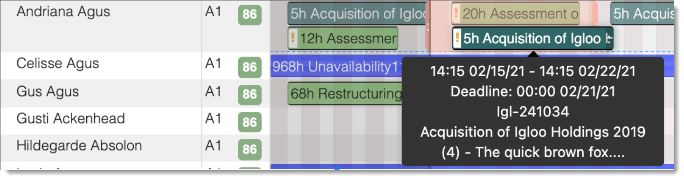
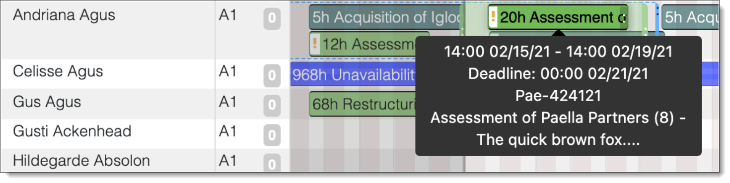
-
End Date/Time - After Start, the next factor taken into account is the End Date. This means that the longer booking should appear closer to the top if they start at the same time.

-
Confirmed vs Draft Workflow State - Bookings and Unavailabilities are associated with Workflow States. The Workflow States can denote 'Draft' items. This is a property of the Workflow State and is distinct from the Booking State name. Draft items are indicated by only being outlined and remaining mainly uncoloured. They can also be hidden from view by using the 'Show Draft Bookings' filter in the Gantt settings menu. Draft items represent unconfirmed items and as such appear lower in the stacking.

-
Name - If none of the above properties are different, then the stacking compares the Name. For Bookings, this is a combination of the Booking’s parent Engagement name plus any Booking specific name. For Unavailabilities this is just the name field. The comparison is purely alphabetical and there is no special treatment of numeric values.

-
Suggestion specific sorting – The remaining stacking criteria only come into play when in either the Suggestions Creation or Reviewing modes.
A Suggestion is a requested change to the schedule which has yet to be allowed. Suggestions will always appear beneath any confirmed items (Bookings, Unavailabilities, and Drafts of both the previous types).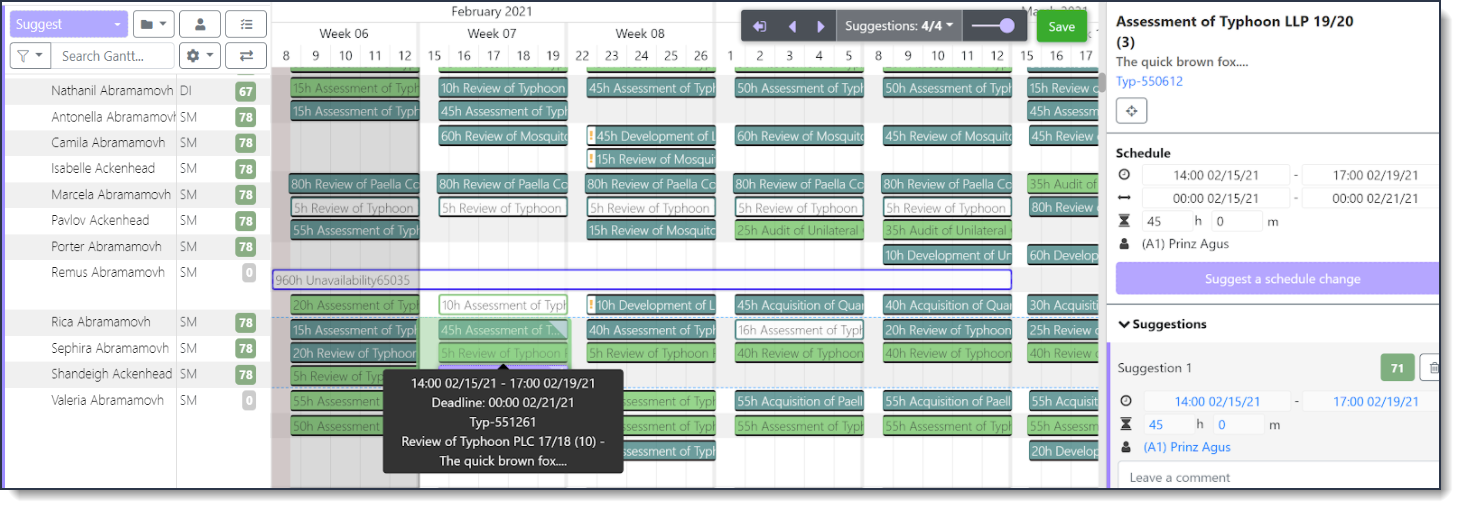
Newly created, but as yet unsaved Suggestions, appear beneath any pre-existing Suggestions. As you create new Suggestions (especially via the sidebar button) they’ll initially be exactly the same as the item they are for, and should therefore appear beneath them.

In the situation where you have multiple unsaved suggestions then the most recently created ones appear towards the bottom.